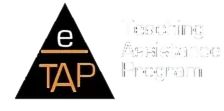User Guide For eTAP Students
Getting Started
- If you have not already created an account, register at https://www.etap.org/amember/signup. eTAP has a Free Trial- no credit card required, which gives you full access to the website for 10 days.
- Sign in. All lesson material, tests, records and resources require user name, password and email address. The sign-in page is located at https://www.etap.org/login/, or the link may be found at the top right side of eTAP's main page.
- Select your grade level from the drop-down menu in the right column. For this example, we will choose Grade 8.
- Choose which subject Science you want to study from the list towards the top of the page. You will see a Table of Contents for your selected subject.
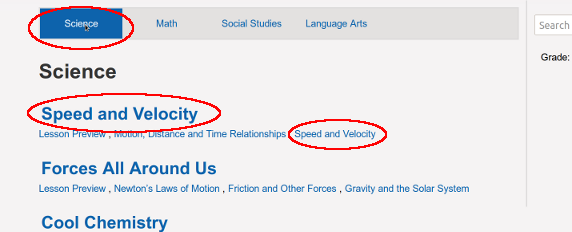
- Decide which unit you will work on. You may select the unit title Speed and Velocity, which will take you to the Lesson Preview, or you may directly select a specific topic/section of the unit.( Speed and Velocity)
Navigating eTAP
When you are signed in, you will see some buttons at the top right of the screen. These buttons will take you to the different areas of the website.
- Scores: This page is the records of your quizzes and assessment tests, with the most recent tests shown first. Any time you take a Pre, Post, or Practice test, your score will show up on this page. Shown below is an example of another student.
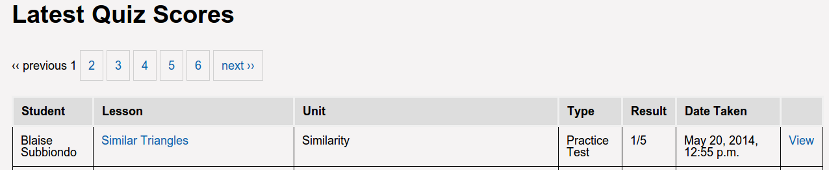
- Sharing: Here is where you link your account to your teachers.
- Account: This takes you to a page where you can update your subscription, and manage your password and user information.
- Logout: This signs you out of eTAP. To record your time of use, you will need to sign out every time you are done using the program.
Next to the buttons you will see some information about your account
- Your user name. This is just to show who is currently logged in.
- The account type. This is to help users remember whether they are logged in as a student, parent, or teacher. (Parents and teachers can't take tests!)
Lesson Layout
- When you select a unit title, you will first see the Lesson Preview. This will tell you what the unit is about, and what you should know when you've completed it.
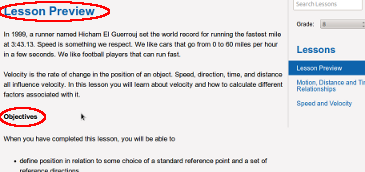
- On the right hand side of your screen, you will see a menu listing what lessons this unit has. Use this menu to choose a lesson to study, or to move on to the next lesson.
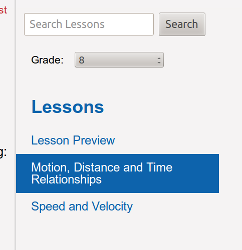
- The top of each lesson will have a link to Pre and Post tests. Below is how students use tests. Below the lesson title, you will see information about what state standards this lesson meets. (This is probably more important to your parents and teachers, but you should know what this is.)
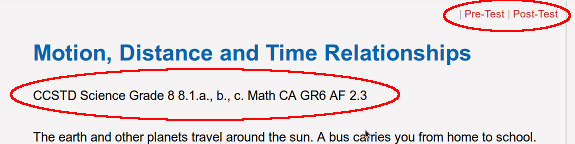
- At the bottom of each lesson page, you will see a list of Resources and a list of Videos. These are links to other websites with information about the topic you are studying. Below these lists, is the Practice Test for this section.
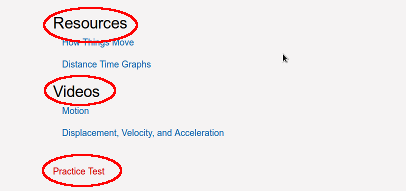
- Some lessons will have other things towards the end of the lesson text, like worksheets, reading lists, or experiments to try out.
How Students Use an eTAP Lesson To Study
- Pick a unit to work on, choose a lesson and take the Pre Test. The Pre Test will help you understand what you need to learn from the lesson. If you get all correct answers, you can advance to the next Lesson/Topic. In this way you can use the Pre Test as a placement test or to do a review for an AP or other examination.
- Review the lesson. Usually, this means reading the text, but some lessons include worksheets or other exercises. You can also watch the videos and read the other websites listed in the Resources.
- When you think you understand everything in the lesson, take the Practice Test. If you get all the answers right, you're ready for the Post Test. If you miss a question, review the lesson.
- Take the Post Test. If you get a wrong answer, don't worry. Just go back to the lesson and review the parts you had trouble with, and re-take the test when you're ready. (Note: If you take it twice without passing, the test will get "locked". You can still take it again, but you will need your parent or teacher to unlock the test when they think you're ready for it. This might seem annoying, but fewer attempts at passing means you get a higher grade!)
- When you get 80% or higher on the Post Test, you have successfully finished this section! Congratulations!
Lesson Completion, Progress Reports, Assessment and Transcripts
At the top of the Table of Contents for a specific course, you will see a summary of your status for that course. What will be presented depends on your progress in that course.
- You will always see an option to take an Assessment Exam. This exam is for students who have completed a course, and want to identify lessons they need to review.
- After you have taken any test in a course, it will let you know what your last test or exam was, so you can remember what lessons you were on.
- When you have completed 25% of the Post Tests in a course, you will see a First Quarter Exam. After you have taken this exam at least once, it will also show your average score.
- Once you have completed 50% of the Post Tests in a course, you will see a Midterm Exam. After you have taken the midterm exam at least once, it will show you your average score.
- When you have completed 75% of the Post Tests in a course, you will see a Third Quarter Exam. After you have taken this exam at least once, it will also show your average score.
- Once you have completed all the Post Tests in a course, you will see a Final Exam. Again, after taking the final at least once, you will see your average score.
- In order for a lesson to be completed, you need to pass the Post Test for that lesson with a score of at least an 80%. If you take a Post Test and do not pass it, you may retake the test, after reviewing the lesson material.
- To see a summary of your progress for all courses you have taken on eTAP, go to your Scores page and select the Progress Report tab. This will show the percent of the course you hav completed, as well as your latest test attempt, and whether or not you have completed the midterm and final exams.
- Unit Previews, Summaries and Texas STAAR lessons do not count towards course progress.
- The passing score for Exams is 75% or higher.
- Sign in sessions last for 8 hours, which is more than enough time to complete any exam, in most cases. However, to accomodate students who may have unexpected situations happen while taking an exam, there is now a Save button at the bottom of exam, which will keep the exam for 8 hours.
eTAP has a feature to view a transcipt or report card, based on your test scores. It is important to note that, unlike the Progress Report, the transcript counts every Post Test attempt towards your score. and calculates and average. Exams are also averaged, and the final score is an average of your Post Test scores, your First Quarter scores, Midterm scores, your Third Quarter and your Final Scores. Here is an example of how a score would be calculated for a course with four lessons:
- The student takes the Post Test for the first lesson, with a score of 0. They retake it and get 100%. Their score for this lesson is calculated as 50%, an average over 2 attempts.
- The student takes the First Quarter Exam, with a score of 90%. The score for the First Quarter is 90%.
- The student takes the second Post Test, with a score of 60%. They take it a second time and get 80%. The score for this lesson is 70%.
- The student takes the Midterm for the course, and gets 100%. The score for the Midterm is 100%.
- The student takes the third Post Test with a score of 20%. A second attempt is 60% and a third is scored at 100%. The score for this lesson is 60%.
- The student takes the Third Quarter Exam and gets a 50%. They take it a second time and get 70%. They take it a third time and get 80%. The score for thix exam is 66.67%.
- The student takes the fourth Post Test and scores an 80%. The score for this lesson is 80%.
- The student takes the Final and scores 75%. They retake it and get 100%. The score for the Final is 87.5%.
- The scores for the four lessons are 50, 70, 60 and 80. This averages to 65%.
- The final score for the course is the average of the lesson score, the first quarter score, the midterm score, the third quarter score, and the final score, so in this case the average of 65, 90, 100, 66.67 and 87.5.
- The student has an average of 81.93% for this course.